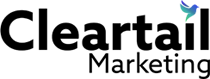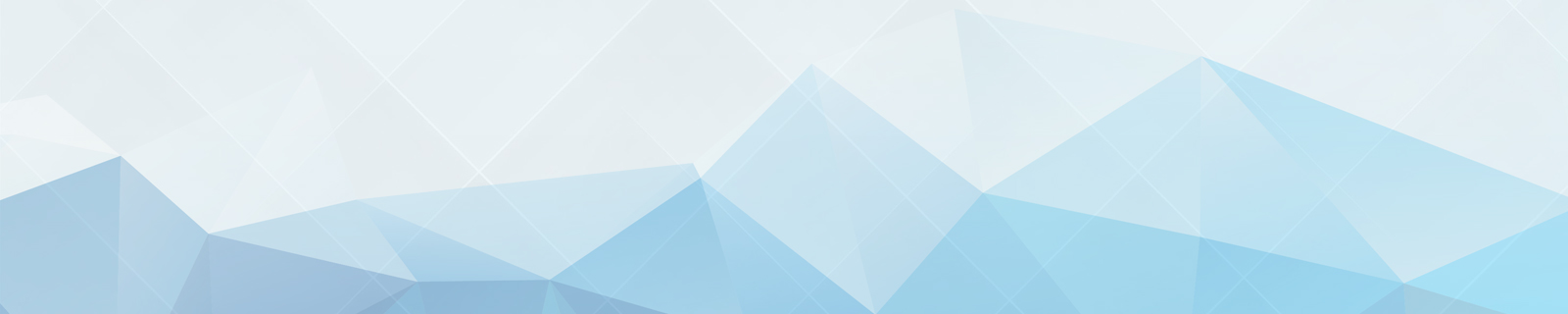Why Stunning WordPress Design Matters
WordPress website design is crucial for a business looking to improve its online presence and increase sales. Want a quick answer? Here are five easy changes you can make to lift your WordPress design:
- Choose the Right Theme
- Optimize for Mobile Responsiveness
- Improve Your Homepage
- Improve Navigation and User Experience
- Use Plugins for Added Functionality
A well-designed WordPress website isn’t just about looks; it’s about creating a seamless user experience. Good design ensures visitors can find what they need quickly, keeps them engaged, and encourages them to take action, like making a purchase or contacting you for services.
My name is Magee Clegg, the founder and CEO of Cleartail Marketing. Since 2014, I’ve helped businesses grow through effective marketing strategies, including expert WordPress website design. Our clients have seen tremendous success, from increased traffic to higher sales, by implementing the right design elements.
Let’s dive deeper into these five essential changes, starting with how to choose the right theme.

WordPress website design terms you need:
– Affordable WordPress website design
– Best WordPress website designers
Choose the Right Theme
Selecting the right theme is the foundation of a stunning WordPress website design. Your theme dictates the overall look, feel, and functionality of your site. Here’s how to make the right choice:
How to Select a Theme
1. Explore the Theme Directory
Start by visiting the WordPress theme directory. With over 11,000 free themes, it’s a treasure trove of design possibilities. You can filter by popular, latest, and specific features like layout or industry to find the perfect match.
2. Consider Popular Themes
Some themes have stood the test of time due to their flexibility and user-friendly features. Popular choices include:
- Astra: Known for its speed and lightweight design, Astra is highly customizable and perfect for any type of website.
- Kadence: Offers a range of pre-built templates and a powerful block editor for easy customization.
- Avada: A premium theme packed with options and design elements, ideal for more complex sites.
- Baskerville 2: Great for content-heavy sites like blogs and magazines.
- Bridge: A multi-purpose theme with endless design possibilities.
- Magazine: Perfect for news sites and online magazines with a clean, organized layout.
3. Free vs. Premium
Free themes are a great starting point, especially if you’re new to WordPress. However, premium themes often offer more features, better support, and regular updates. Evaluate your needs and budget to decide which option is best for you.
Customizing Your Theme
Once you’ve selected a theme, it’s time to make it your own. Customization allows you to align your website with your brand’s identity and improve user experience.
1. Use the Block Editor
The WordPress block editor (Gutenberg) makes it easy to build and customize your site. You can add various blocks, like text, images, and buttons, to create a unique layout.
2. Customize Fonts and Color Palette
Fonts and colors play a significant role in your website’s aesthetic. Most themes allow you to customize these elements directly from the WordPress Customizer. Choose fonts that are easy to read and a color palette that reflects your brand.
3. Leverage SeedProd for Advanced Customization
For a true drag-and-drop experience, consider using a page builder plugin like SeedProd. It allows you to create custom pages and even entire themes without any coding. With SeedProd, you can easily update fonts, styles, and colors to match your brand’s identity.
You don’t need to finalize all theme settings right away. You can always tweak and refine your design as your site grows.
Next, let’s explore how to optimize your site for mobile responsiveness.
Optimize for Mobile Responsiveness
Optimizing your WordPress website for mobile devices isn’t just a nice-to-have—it’s a must. With more than half of all web traffic coming from mobile devices, ensuring your site is mobile-friendly can significantly impact user experience and SEO rankings.
Best Practices for Mobile Design
1. Clean Layout
A clean layout is crucial for mobile design. Avoid clutter and keep your design simple. Users should be able to find what they need without scrolling endlessly.
2. Touch-Friendly Elements
Ensure that buttons and links are large enough to be easily tappable. Small touch targets can frustrate users and lead to higher bounce rates.
3. Fast Loading
Page speed is critical. Slow-loading pages can lead to high bounce rates and poor user experience. Tools like Google PageSpeed Insights can help you analyze and improve your website’s speed.
Plugins for Mobile Optimization
Several plugins can help you optimize your WordPress site for mobile devices. Here are some must-haves:
1. Jetpack
Jetpack is a versatile plugin that offers a range of features, including mobile optimization. It automatically adjusts your site’s layout for mobile devices, ensuring a seamless user experience.
2. WPtouch
WPtouch is a popular plugin that creates a simple, neat mobile theme for your website. It ensures your site looks great on any mobile device without affecting your desktop theme.
3. AMP for WP
Accelerated Mobile Pages (AMP) is an open-source project that helps create fast-loading mobile pages. The AMP for WP plugin makes it easy to implement AMP on your WordPress site, improving mobile performance and SEO.
Testing Tools
Testing your website on various devices is essential to ensure it looks and works well everywhere. Here are some tools to help you:
1. Google Mobile-Friendly Test
This free tool from Google lets you check how easily a visitor can use your page on a mobile device. Try it here.
2. BrowserStack
BrowserStack allows you to test your website across different browsers and mobile devices. It’s a great way to ensure compatibility and performance on a wide range of devices.
3. Responsinator
Responsinator helps you test your website’s responsiveness by showing how it looks on various devices. It’s a quick way to get a visual overview of your site’s mobile performance.
By following these best practices and leveraging the right plugins, you can ensure your WordPress website is not only beautiful but also optimized for mobile users.
Next, let’s dive into how to improve your homepage for a stunning first impression.
Improve Your Homepage
Your homepage is the first thing visitors see, and it’s crucial for making a great first impression. A well-designed homepage can capture attention, convey your message, and guide visitors to important sections of your site.
Using Block Patterns
Block patterns are pre-built collections of blocks that you can easily add to your pages. They simplify the design process and ensure a cohesive look. Here’s how you can use them to improve your homepage:
-
Pre-Built Blocks: WordPress offers a variety of pre-built blocks for different purposes, such as headers, galleries, and call-to-action sections. These blocks are designed by experts to ensure they look great and function well.
-
Drag and Drop: You can simply drag and drop these blocks into your page. This makes it easy to arrange elements without needing any coding skills.
-
Customization: Once you’ve added a block pattern, you can customize it to fit your brand. Change colors, fonts, and images to match your style.

Adding Visual Elements
Visual elements like images and galleries make your homepage more engaging. Here are some tips for adding visual elements effectively:
-
Images: High-quality images can make a big difference. Use tools like Openverse and Pexels to find free, high-quality images that fit your theme.
-
Galleries: Adding a gallery can showcase your products, services, or portfolio. Use the Gallery block to create beautiful, customizable galleries.
-
Customization: Customize your images and galleries to fit your brand. You can adjust sizes, add captions, and even apply filters.
By using block patterns and adding visual elements, you can create a stunning homepage that leaves a lasting impression on your visitors.
Next, let’s explore how to improve navigation and user experience on your WordPress website.
Improve Navigation and User Experience
Setting Up Menus
Navigation menus are crucial for guiding your visitors through your website. A well-organized menu helps users find what they need quickly, improving their overall experience.
Menu Editor: To set up your navigation menu, go to Appearance » Menus in your WordPress dashboard. Here, you can create a new menu by clicking the ‘Create Menu’ button. Give your menu a name, then add pages, posts, or custom links by selecting them and clicking ‘Add to Menu’.
Navigation Block: If you’re using a block-based theme, you can add or edit menus directly in the Appearance » Editor. Click on the area where you want the menu, then select the ‘Navigation’ block. You can drag and drop items to rearrange them and use the ‘+’ button to add new items.
Appearance Settings: Most themes offer multiple menu locations, such as a primary menu in the header and a secondary menu in the footer. Select the appropriate display location for your menu before saving your changes.
Adding Social Media Integration
Integrating social media into your website can boost engagement and make it easier for visitors to connect with you on different platforms.
Social Icons Block: You can add social media icons to your menu using the Social Icons block. This block allows you to add icons for various social media platforms, which visitors can click to visit your profiles. To add this block, go to Appearance » Editor and select the ‘Social Icons’ block. Drag it to your desired location and add your social media links.
Jetpack Social: If you want to automatically share your new posts on social media, consider using Jetpack Social. This plugin allows you to connect your social media accounts and auto-share new content. You can set it up by installing Jetpack, then navigating to Jetpack » Settings » Sharing and connecting your accounts.
Auto-Sharing: Once your accounts are connected, you can configure auto-sharing options. This ensures that every time you publish a new post, it automatically gets shared on your social media profiles, increasing your reach and engagement.
Contact Forms: Adding a contact form to your site allows visitors to reach out directly. Plugins like WPForms Lite make it easy to create and customize contact forms. Simply install the plugin, go to WPForms » Add New, and use the drag-and-drop builder to create your form. Embed it on any page using the WPForms block.
By setting up intuitive navigation menus and integrating social media, you can significantly improve the user experience on your WordPress website. This will make it easier for visitors to find what they’re looking for and engage with your content.
Next, let’s look at how to leverage plugins for added functionality.
Leverage Plugins for Added Functionality
Plugins are essential to extend the capabilities of your WordPress website. With thousands of plugins available, you can add features like eCommerce, SEO optimization, analytics, and more. Here are some must-have plugins to consider and how to install and manage them.
Essential Plugins to Consider
-
WooCommerce: If you want to set up an online store, WooCommerce is your go-to plugin. It makes selling physical and digital products incredibly easy.
-
Mailchimp: For email marketing, Mailchimp helps you manage your subscribers, send emails, and track results.
-
Google Analytics: To track your website’s performance, MonsterInsights integrates Google Analytics directly into your WordPress dashboard.
-
Yoast SEO: Optimize your site for search engines with Yoast SEO. It offers features like keyword optimization, readability analysis, and more.
-
WPForms Lite: Create and customize contact forms easily with WPForms Lite. It’s a drag-and-drop form builder that requires no coding skills.
-
SeedProd: For building custom pages, SeedProd offers a drag-and-drop page builder. It’s perfect for creating landing pages, coming soon pages, and more.
-
All in One SEO: Another excellent SEO plugin is All in One SEO. It helps improve your site’s rankings and drive more traffic.
Installing and Managing Plugins
Installing plugins is straightforward. Here’s how to do it:
-
Access Plugin Directory: From your WordPress dashboard, go to Plugins » Add New. This takes you to the plugin directory where you can search for the plugins mentioned above.
-
Search and Install: Type the name of the plugin you want to install in the search bar. Click Install Now next to the plugin, then click Activate once the installation is complete.
-
Configure Settings: After activation, most plugins will add a new menu item to your WordPress dashboard. Click on it to configure the plugin settings according to your needs.
-
Regular Updates: Keeping your plugins updated is crucial for security and functionality. Go to Plugins » Installed Plugins to see a list of all your plugins. If updates are available, you’ll see a notification. Click Update Now to update each plugin.
By leveraging these essential plugins, you can significantly improve the functionality of your WordPress website. Whether you need to optimize for SEO, track analytics, or create custom forms, there’s a plugin for every need.
Next, let’s look at some frequently asked questions about WordPress website design.
Frequently Asked Questions about WordPress Website Design
How Much Does a WordPress Website Cost?
The cost of a WordPress website can vary widely. Here’s a quick breakdown:
- Domain Name: Typically around $14.99/year.
- Web Hosting: Starts at approximately $3 to $10/month. Bluehost offers a free domain and 60% off hosting for WPBeginner users.
- Themes: Free themes are available, but premium themes can range from $25 to $80.
- Plugins: Many essential plugins are free, but premium plugins may cost between $5 to $100 each.
Overall, a small business website can be built for as little as $100 if you opt for budget-friendly options. If you decide to hire a professional designer or need advanced features, costs can go up significantly.
Is WordPress Good for Designing Websites?
Absolutely, WordPress is one of the best platforms for designing websites. Here’s why:
- Flexibility: You can build anything from a simple blog to a full-fledged eCommerce site.
- Ease of Use: With drag-and-drop builders like SeedProd, you don’t need to know HTML/CSS.
- Popularity: Over 40% of websites on the internet use WordPress. Its large community means plenty of resources and support.
- Customizability: Thousands of themes and plugins allow you to tailor your site to your needs.
- SEO-Friendly: Plugins like Yoast SEO help you optimize your site for search engines.
How to Create a WordPress Website for Free?
Yes, you can create a WordPress website for free, but there are limitations:
- Free Plan: WordPress.com offers a free plan, but your domain will look like this:
yourname.wordpress.com. - Basic Features: The free plan includes basic features, but you’ll have WordPress ads on your site.
- Limited Customization: You won’t have access to premium themes or plugins.
For a more professional look and full control, it’s better to invest in your own domain and hosting. This way, you can use the self-hosted WordPress.org platform, which is free to download but requires hosting and a domain name.
By understanding these basics, you can make informed decisions about your WordPress website design. Whether you’re on a budget or looking for advanced features, WordPress offers a flexible solution for all your needs.
Conclusion
Designing a WordPress website can be both exciting and overwhelming. We’ve covered essential steps like choosing the right theme, optimizing for mobile, improving your homepage, enhancing navigation, and leveraging plugins. These changes can help you create a stunning website that not only looks good but also offers a great user experience.
If you find yourself needing professional help, Cleartail Marketing is here for you. We specialize in WordPress website design and development, among other digital marketing services. Our experience and proven results make us a reliable partner for businesses in the United States and Canada.
Feel free to reach out to us for a consultation. We’re dedicated to building strong client relationships and helping your business grow.
Contact Information:
- Phone: 123-456-7890
- Email: [email protected]
- Website: Cleartail Marketing
Ready to transform your website? Let’s get started today!
By following these simple yet powerful steps, you can achieve a stunning WordPress website design that meets your business needs. Whether you decide to DIY or seek professional help, the key is to focus on user experience and functionality. Happy designing!